The color in the 3D model is one of the factors that can beautify the 3D model that we make. with the right and good coloring, of course the results of the model that we make will look like real objects.
One of the coloring that you can do on SketchUp is use a image texture that you embedded on the 3D model that you have made. Using a image texture will shorten our time in coloring models that require quite a lot of color.
to do this, you can do it very easily on SketchUp. you can follow this step bellow
First Way
- First, you choose file> import.
- Then select the image that you want to make the texture.
- Select use as texture.
- Click the open button.
Paint bucket will become active then click on the location where you will place the texture.
when you place the image texture, is not full in coloring the surfave. The texture will fill the entire surface but cut into pieces as shown in the picture below.
Second Way
- Another way is you must give a color first to the surface that will be maped. Select window> default tray, then check the material or you can directly type B on your keyboard
- Choose the color you want then place it on the surface that will be maped by click it. You can change the color name in the material name dialog box
- Select edit tab and open the image that you want to make the texture.
You can also adjust the texture size according to your needs in the dimension dialog box.
/* www.3dbagus.com


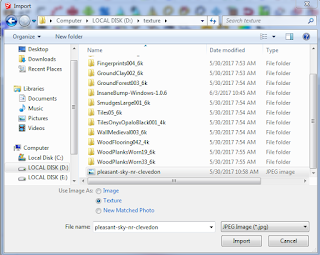













No comments:
Post a Comment